Visual timelines aren’t just pretty pictures—they’re the heartbeat of project communication. As a project manager studying for the PMP exam, I’ve found tools that help turn complex project details into simple visuals are worth their weight in gold. Officetimeline.com stands out for how it brings order to chaotic schedules, helps reinforce PMP concepts, and boosts presentations when every minute and every milestone matters.
How Officetimeline Enhances Project Management for PMP Candidates
Visual project tools aren’t only useful—they’re essential for modern project managers, especially those prepping for the PMP exam. Officetimeline.com gives you a powerful way to make sense of dense project data. From milestone tracking to presentation-ready visuals, it keeps projects on track and turns dense details into clear, shareable insights.
Why does this matter for PMP candidates? Because the exam, and real-world work, both demand you master timelines, understand milestones, and keep your eye on project dependencies. A tool that bridges textbook theory and day-to-day tasks is a game-changer.
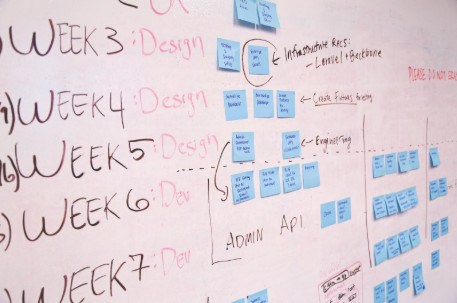
Photo by Startup Stock Photos
Quick, Professional Timelines in PowerPoint
Tight deadlines and last-minute update requests are part of the job. Officetimeline.com integrates with PowerPoint, turning out timelines and Gantt charts in seconds. No separate app learning curve and no ugly, outdated slides. The customizable templates aren’t just a time-saver—they’re a life-saver when you need consistency.
- Drag-and-drop milestones or tasks
- Color-code by phase, resource, or status
- Add logos or branding for client work
This means you walk into executive meetings with schedules that make sense at a glance. It also helps your team visualize progress, not just numbers.
Time-Saving Features and Automated Updates
Manually adjusting schedules after every change risks errors—and it’s mind-numbing. Officetimeline.com shifts dates and dependencies automatically. Import data from Microsoft Project, Excel, or other tools, and updates ripple across your visuals.
Key automation highlights:
- Data syncs for up-to-date charts
- Handles shifting milestones and critical path changes
- No double-entry saves precious study (or sleep) time
For a PMP student, this mirrors best practices in schedule management: consistent documentation, fast updates, and reduced risk of missing critical changes.
Improved Communication and Stakeholder Engagement
A foggy project schedule can stall a decision for days. Officetimeline.com delivers timelines that even the busiest exec or client can grasp in moments. Clear visuals speed up reviews, approvals, and prevent the “are we on track?” questions that drain meeting time.
- Visual timelines bridge communication gaps
- Simplifies complex dependencies
- Provides a single source of truth for updates
This matters both for your stakeholders—and for anyone practicing real-world communication for PMP scenario questions.
Officetimeline.com in PMP Exam Preparation and Real-World Application
Officetimeline.com isn’t just a project tracking tool. It’s a bridge between what you’re studying for the exam—process groups, knowledge areas, critical path—and what you do every day.
You can use it to visualize:
- Process groups (Initiating, Planning, Executing, Monitoring & Controlling, Closing)
- Project phases and key deliverables
- Critical path and float for schedule risk
- Earned value snapshots visually
Practicing with these visuals not only prepares you for exam scenarios, it builds habits you’ll use in the field.
Mapping PMBOK® Processes and Knowledge Areas Visually
Breaking down the PMBOK® Guide can feel overwhelming. Officetimeline helps by mapping each process group and knowledge area to clear phases on a timeline. You see how Initiating flows into Planning, track dependencies, and watch risks and resources move across your chart.
Try these for PMP prep:
- Phase-by-phase breakdowns of a sample project
- Linking integration, scope, and schedule visually
- Adding milestone markers for key decision points
This visual approach is easier to retain—and to present—than static outlines or dense process tables.
Critical Path and Schedule Visualization for Exam Readiness
Critical path questions on the PMP can stump even experienced managers. Officetimeline.com draws the path through project tasks, highlights what’s at risk, and lets you see where compression strategies might buy you time.
Benefits for PMP prep:
- Test schedule scenarios for what-if questions
- Visualize float and how delays ripple through dependencies
- Practice identifying where fast-tracking or crashing applies
Seeing is believing—and learning.
Practice and Presentation: From Exam Prep to Stakeholder Updates
Studying with officetimeline.com means you don’t just memorize charts; you practice explaining them. This builds skills that transfer right to the office.
- Use visuals in mock stakeholder presentations
- Summarize earned value, progress variance, or phase gates for non-technical audiences
- Sharpen your ability to defend schedule choices—a regular PMP exam focus
A habit of clear, concise reporting makes you stand out both in the exam and in any project update.
Conclusion
Officetimeline takes the stress out of project visualization. For PMP candidates and working project managers, it’s not just about creating attractive slides—it’s about turning complexity into clarity. This tool bridges the theory you need to pass the exam with the practice you need to lead real projects.
Give officetimeline.com a try, whether you’re skating up to PMP exam day or wrangling your next portfolio review. It turns even the messiest project plans into something approachable, actionable, and shareable—so you can spend less time fixing schedules and more time leading projects.
Try it out at officetimeline.com and see how much simpler your next project can be.
